Support
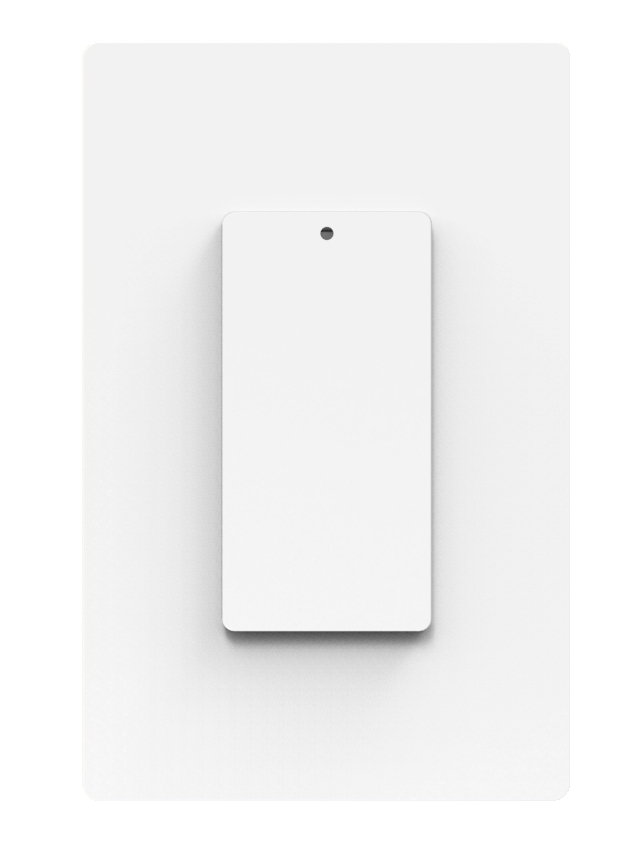
Contact support
Email: support@sierralingo.com
Phone number: 1-888-281-2588
FAQ
Yes, you must have a neutral wire for TOUCH Light Switch to operate.
You can do this manually on the switch itself or remotely using our App. To manually dim lights up, touch and hold on the upper half of the switch and to dim the lights down, touch and hold on the lower half of the switch. To dim lights remotely, download the free TOUCH Light Switch App and use it to control your switch with your mobile device.
Yes you can. Go to www.touchlightswitch.com or www.sierralingo.com and login to access your switch.
No, TOUCH Light Switch works as a single pole switch only.
There are several ways to make it easy and convenient to control your TOUCH Light Switch. You can control the switch manually from the switch itself, using our free App that you download from the AppStore(apple devices)/Playstore(android devices), or logging into your account and using our web application with your PC or MAC.
Yes you can. The TOUCH Light Switch comes with a white wall plate. If you prefer a different color to match the decor of your home, you can purchase a standard plastic wall plate from your local home improvement store or online. Metal wall plates are not recommended as they can interfere with the Wi-Fi signal.
You may use LED, CFL and Incandescent bulbs.
No, the TOUCH Light Switch App is free.
You will be able to control your lights manually using the TOUCH Light Switch. You will not be able to control the switch remotely without a Wi-Fi connection.
Yes you can. In the App, click on the switch you would like to schedule. Click the schedule button and choose the times that fit your needs.
Troubleshooting
After you have installed your switch, go to www.sierralingo.com/wifi-install and follow the instructions. Once your switch is connected to Wi-Fi you can use your mobile device to control your switch from any location, home or away.
The switch cannot connect to your Wi-Fi router. Check to see if the Wi-Fi in your house is functioning properly. If it is not, call your internet service provider for assistance.
The status light rapidly blinks when the switch is initially installed and it is waiting for set up on your wireless network or if you have pushed the reset button.
Your TOUCH Light Switch will automatically reconnect when your Wi-Fi comes back up.
You will have to reset your switch. Do this by removing the wallplate and pressing the reset button on the bottom of the switch. You have successfully reset your switch when you see the status light rapidly blinking. Go to www.sierralingo.com/wifi-install for instructions to reconnect your switch to your home Wi-Fi network.
When touching the switch avoid the outer perimeter, it is not touch sensitive.
Login to your account at www.touchlightswitch.com or www.sierralingo.com , go to manage TOUCH, click on the device you would like to change, click on advanced settings.
Many routers have 2.4ghz and 5ghz channels. Please try disabling the 5ghz channel and try again.